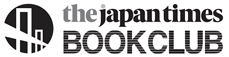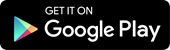|
|
GENKI Vocab Cards
―1200 Essential Japanese Words
Master 1,200 essential beginning-level Japanese words with the GENKI official app—digital vocabulary cards that let you learn at your own pace!
Vendor: The Japan Times, Ltd.
Category: Education
Required OS: iOS 8.1 or later ⁄ Android 4.4 or later
Important notice concerning iOS11
Note that GENKI Vocab Cards may not work properly on iOS 11 at the moment. Please wait for a future update.
We are happy to announce the release of the GENKI Vocab Cards, a new app that serves as a companion resource for the best-selling Japanese language textbook GENKI: An Integrated Course in Elementary Japanese. A must-have for budding Japanese language learners, this collection of digital vocabulary cards helps users to master approximately 1,200 essential beginning-level words, even when on the go. In addition to featuring recorded pronunciations by native speakers and example sentences for each card, the app is designed to allow you to go through the cards at your own pace, so you don’t have to feel rushed when studying. What’s more, the app has a function that checks your mastery and sorts the words into three categories of understanding (yes, no, and unsure), enabling you to create a card deck containing just the words that challenge you. By concentrating on those words alone you can learn more efficiently—and, once the deck is empty, you’ve conquered all the GENKI vocabulary!
Developed by the GENKI App Team, guild Inc.
http://www.guild.gr.jp/
The GENKI Vocab offers two ways of studying the vocabulary—"MyDeck" for basic memorization, and "Check" for testing your mastery—and both can be used in combination. Choose the style that suits you so that you can learn the words efficiently.
●MyDeck: Study at your own pace
MyDeck allows you to swipe through the cards freely, viewing them as many times as you like. Two language modes are available: "Japanese," in which the word is displayed in Japanese and you try to recall its meaning in English, and "English," in which you view the English translation and try to remember the Japanese word. In both modes you can tap the audio icon to hear a recording of the word pronounced naturally by a native speaker.
And, you can shuffle the MyDeck cards using the shuffle mode (selected from Settings in the More menu), allowing you to study them even more effectively.
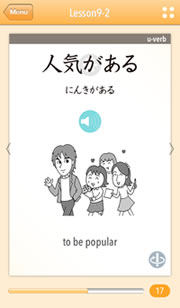
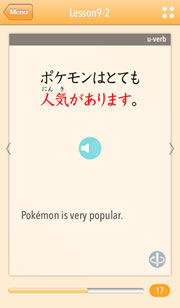
●Check: Test your mastery
The Check function tests how well you remember the vocabulary by displaying the words randomly and prompting you to indicate whether you remember the word (Yes), don’t remember it (No), or are not sure (Unsure). You can choose to display the words in Japanese or English.
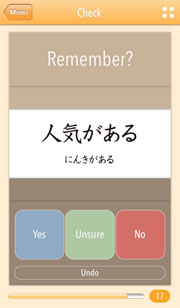
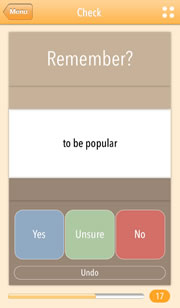
●Repeat MyDeck and Check until you have all the words under your belt
After running a Check session, only the cards you designated as "No" or "Unsure" will be left in MyDeck. Next, try to memorize the remaining words by going through MyDeck again, and then test yourself with Check once more. By repeating this process you can whittle the MyDeck cards down to zero—meaning complete mastery!
●List: A handy tool for review
The List function displays all the words stored in the app in any of three orderings: the order of lessons in the textbook, alphabetical order, and a-i-u-e-o order. The list also displays a checkmark next to each word designated as "Yes" (memorized) in the Check function, so you can constantly track your performance. Moreover, you can tap any of the words in the list to display its corresponding card, enabling you to quickly go back over the meaning, pronunciation, and example sentence.
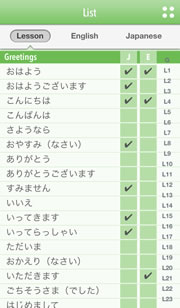
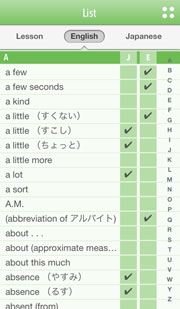
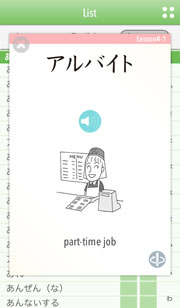
●Easy-to-use Menu screen lets you check your progress and select your study method
With just one Menu screen, you can see how well you have mastered the words and select the way you want to study them.
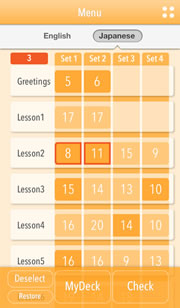

Checking your progress
The Menu screen displays for each vocabulary set the number of words that you have yet to master, so you can give priority to the more challenging sets, and thus take an efficient approach to learning.
- Stats: Touching and holding the number displayed for a particular set will display the detailed results of the Check sorting process.
- Restore: Tap this button if you want to restore the Yes/No/Unsure designations of words so that all the cards originally in a particular set will be restored to it. (You can also individually restore words to a set by removing the checkmark next to it in the List function.)
Selecting the study method
Use the Menu screen to select the vocabulary sets you want to focus on and the method for studying them.
First, select your preferred language mode by tapping either "Japanese" or "English."
↓
Next, select the card sets you want to study.
↓
Tap either "MyDeck" or "Check" to menu studying.